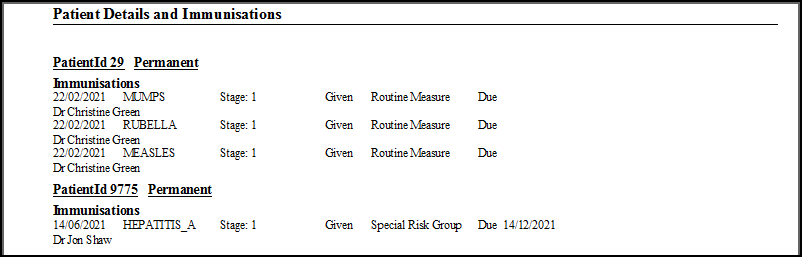What's New?
Vision 3 Release DLM 830
July 2022
Vision 3 release DLM 830 contains the following new features and improvements for Search and Reports:
-
Scheduling a Batch of Reports - The way you schedule batches of reports has been updated to allow you to schedule batches at any time in the future.
See Scheduling a Batch of Reports for details.The following changes have also been made to facilitate the scheduling process and make the management of your batch reporting simpler:
-
All existing batches and any new ones you create, now have the number of searches included in it in brackets alongside the Batch name.
-
You can no longer drag and drop a search directly to the schedule, a batch must be created in order to schedule a search. Simply drag the search to the Batch pane and allocate a name to the batch, a batch can contain just one search if appropriate.
-
-
Standard and Detailed Reports - Patient details are now underlined to help them stand out on a report and entities searched on display in alphabetical order.
-
Interrogating Search Results - If your Report Output is set to View, once your search is run, from View of Patient Details screen, you can now:
-
Open the record of a returned patient - Right click on any patient on the list and select Open ConMgr to open their record in Consultation Manager.
-
Filter on any data returned by a search - Filter the returned results, right click on a column header to enter free text or a specific result to have the filter populated with the returned text, and select Filter. The Filter screen displays, enter the text you want to filter on or update the auto-populated text and select OK. Only the results that match your filter display.
Training Tip - If you select to add a free text Date of Birth it must be in the following format, yyyymmdd, for example 20200816 for the 16th August 2020.To clear the filter, right click on the header again and select Clear Filter.
Important - As the filter works on free text and 'female' contains the word 'male' it cannot be used to filter patients by Sex. -
View the patient statistics of the search - At the bottom of the View of Patient Details screen the number of patients returned by a search as:
-
a number,
-
a percentage of all patients, and where a filter is applied,
-
a percentage of a base cohort displays.
Note - Percentages only display if you have selected a patient group to perform this search on .
-
-
Scotland Only
-
Patient Data Anonymisation - If you are creating an ad-hoc search for a third party, you can now select to anonymise the data. From the Search:New Search screen, select Report Output - Standard Anonymised:
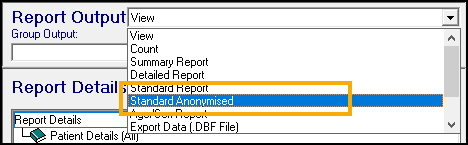
All patient details are replaced by the Patient Id number:
Important - The Standard Anonymised report contains any free text comments attached to an entry, this can include patient identifying information.Training Tip - You can identify a patient by using Select a Patient/Content/Resources/Images/CM - Select a Patient.png) and searching by Vision Identifier.
and searching by Vision Identifier.
Previous Releases
June 2022
Vision 3 release DLM 820 contains the following new features and improvements for Search and Reports:
-
Reference Date - There is a new Set Reference Date option available for ad-hoc searches. This allows you define date ranges outside of a search and then select and apply those ranges to both individual searches and batches of scheduled searches.
-
Appointments - Within an Ad-hoc Search, Appointments is now available as a selectable entity. Once selected you can choose from the various available options to build your search:
-
Actual Duration Mins.
-
Appt Slot Date.
-
Appt Slot Time.
-
Appt Slot Type.
-
Appt Status.
-
Arrived Time.
-
Book Owner.
-
Comment.
-
Consultation End.
-
Consultation Start.
-
Expected Duration Mins.
-
Input Operator.
-
Made By.
-
Made Date.
-
Made Time.
-
Session Name.
-
-
Scheduling a Batch of Reports - The way you schedule batches of reports has been updated to allow you to schedule batches at any time in the future.
The following changes have also been made to facilitate the scheduling process and make the management of your batch reporting simpler:
-
All existing batches and any new ones you create, now have the number of searches included in it in brackets alongside the Batch name.
-
You can no longer drag and drop a search directly to the schedule, a batch must be created in order to schedule a search. Simply drag the search to the Batch pane and allocate a name to the batch, a batch can contain just one search if appropriate.
Note - The changes to the scheduling method result in the F5 shortcut key no longer being available.
-
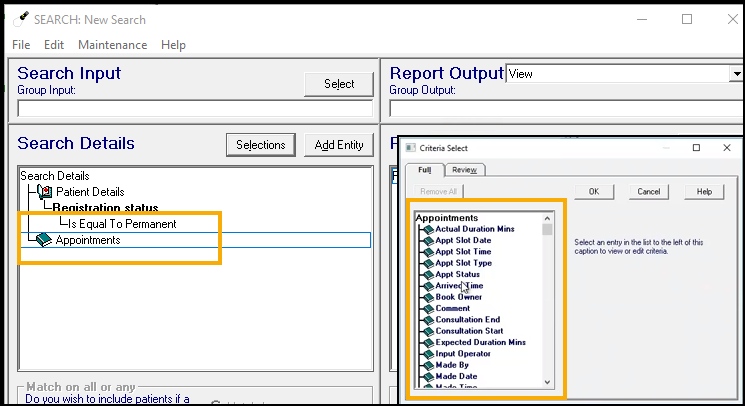
- National Data Opt-out Service - England only - The National Data Opt-out Service enables patients to choose not to share their confidential patient information for research and planning purposes. The opt-out filter should be applied when the organisation requesting the data, for example, a research body, confirms that they have approval from the Confidentiality Advisory Group (CAG) for the disclosure of confidential patient information. This approval is known as a 'section 251' and enables the common law duty of confidentiality to be lifted, so that confidential patient information can be disclosed without the data controller being in breach. It is only in these cases that opt-outs apply and the opt-out filter should be used.
DLM 760 introduces an Opt-out option for you to select from the Search: New search screen.
See National Data Opt-out Service for full details.
-
 CMS Prescription Reports - There is now an option to include or exclude unprinted prescriptions in the CMS Prescription Report. See - Prescriptions Report and Prescription Item Renewals Report.
CMS Prescription Reports - There is now an option to include or exclude unprinted prescriptions in the CMS Prescription Report. See - Prescriptions Report and Prescription Item Renewals Report.
- Vision+ - With the introduction of Vision+, a powerful QOF management and practice protocol tool, you now have even more search, audit and recall functionality.
- Printing Reports - When running an Ad Hoc search and printing a full report for a patient who has more than one page of freetext in their journal, the comments section is now truncated to fit on a single page and the following text is printed: "Some data has been truncated to fit page."
- Searching for Languages - There are two new entities for Language Spoken and Language Read in the Search and Reports, Preference folder.
- Child Protection Report Scotland - We have added an option in the Child Protection Report which allows you to exclude transferred out patients.
See - Child Protection Report - Scotland. - New Search Entities - There is an option to search on the new SDA's for Donor Details, Ethnicity and Religion.
- With DLM 400 bringing the Gemscript drug dictionary to Vision 3, Drug Action Groups are now referred to as Drug Class. We have updated the terminology in Search and Reports module accordingly.
- Child Protection reports for Lanarkshire Multi Agency Store eCare are now available from the reports menu.
See - Child Protection Report - Scotland.
- Share Ad-Hoc Searches - From DLM 340, you can now share ad-hoc searches (including batch searches) via the new Export and Import pane in the Search and Reports module. See - Sharing Searches.
- Searching for Changes – we have added a new attribute called Modified to every search entity. This allows you to search for records that have been changed. See - Searching for Edited Entries.
- The Vision Identifier and Modified attributes can now be added to Patient Print Format for the Summary and Standard Report Outputs. See - Altering the Report Format.
- Patient Reports - Date From – You can now input a Date From when printing from the Patient Reports screen.
See - Patient Reports. - Scotland only – CMS Registration report now includes the pharmacy telephone number See - Registrations Report.
- DLM 320 includes an Unexpanded Dosage code search which identifies potential unexpanded dosage codes within active repeat masters.
See - Unexpanded Dosage Codes. - There is a new parent entity folder called Miscellaneous Searchable Entities, within here there is also a new entity called VOS users. This allows you to search for patients using VOS by registration status.
- From DLM 310, there is a new option in the Clinician selection of any entity which allows you to search by category. This is particularly useful if you want to search on patient data received via GP2GP.
See - Clinician Details.
- Inactive Repeat Masters are no longer included in the following Patient Report searches:
- Encounter Report.
- Home Visit Report.
- Health Check Card.
- Full.
- You are now able to specifically search on Repeat Dispensed/Batch Therapy.
- eCMS (Electronic Chronic Medication Service) – Scotland Only. The following reports are now available to run to assist with managing the eCMS program.
- In an Ad-Hoc search for Referrals, you can now search for the UBRN (Unique Booking Reference Number for Choose and Book referrals)
- In Target Reports for immunisations, there is a change for the 5 in 1 immunisation. Prior to DLM 290, target reports did not weight the 5 in 1 vaccine as 50% of the total in childhood imms, giving a false percentage of achievement.
See - Detailed Immunisation Target Reports.
Ambirix (for children 1-15 years) has been added and can be searched under the following combined code: HEPABAMBRIX - Hepatitis A+B (Ambirix). Note - the combined code for Twinrix paediatric is HEPABAMBPA (Hepatitis A+B (Twinrix Paediatric)).
- You can now search for the Recall status (outstanding, completed or cancelled). See Recall searches after DLM 280 under Recall search
- Data entry cautions, introduced in DLM 280, can be searched under Recalls and Reviews.
- You can search for MED3 Doctors Statement under All Other Clinical Data - Miscellaneous.
- Group Input for an Ad-Hoc Search can now be a Clinical Audit line, which is created on the fly. See Selecting a Group or Audit Line for Group Input.
- New Browse Filter in Group Input to filter list of groups from which to choose Group Input for an Ad-Hoc Search. User groups are listed by default. The filters are user(s), system groups or user groups, empty groups, inactive/active, contains keyword. The filter selected is stored for next time. See Selecting a Group or Audit Line for Group Input.
- Group Input for Reports for Carer, Patient and Cervical Cytology allow similar Group Input choice. See Selecting a Group or Audit Line for Group Input.
- A new option of Contains / Not Contains is used on Criteria Select screens, eg drug name, surname, NHS/CHI number, phone numbers etc.
- You should now search for a Drug Name using "Contains" which is not case sensitive. The criteria option of "Starts With" is discontinued for new ad-hoc searches.
- Searching for a telephone number now allows "contains" as well as "equals to", so you don't need to enter the full area code and number.
- All date ranges entered in Criteria Select are now, by default, inclusive.
- In Patient Reports, the last main address is printed on Encounter, Health Check Card and Home Visit Report, rather than a last address, other than main. All Communications numbers are also printed.
See - Patient Reports. - In Ad-Hoc Search & Reporting, no change has been made to the last main address or communication numbers for the Default Encounter Report, Default Home Visit Report or Default Health Check Card - in case practices have already modified these. Instructions are given how to amend the criteria for these reports. See Default Patient Reports.
- The View menu has new options: Sort by Name, Sort by Date. Ad-Hoc Searches can now be listed in either date order of when they are created or edited, or by name. See Sort display of Ad-Hoc Searches.
- The list of Ad-Hoc Searches can be filtered using the new option View - Set Search Filter, by user, date range, or by part description. See Sort display of Ad-Hoc Searches.
- When doing a Read code search, Note - the Hierarchical Search box on the Criteria Select screen has been renamed Hierarchy or synonyms. This box is now ticked by default, so looking automatically for any children of the parent code and synonyms. Remove the tick to look for the exact code specified. See Read code selection.
- Full Patient Report has patient details on every page
- Each report has Page nn of nn shown on each page
- The Search & Reports front screen now remains maximised.
- New table of of Read codes used for Type of Immunisation searches - see Immunisations - Table of Read codes for Type of Immunisation
- When searching for staff (eg clinician, authoriser, prescriber), the list excludes GP2GP staff and those not employed in the practice.
Batched and Scheduled Searches after DLM 270
As you know, you can batch searches and schedule them to run at pre-defined times. In some cases, the group output from an earlier search is then used as the group input into the next search. If the details of the earlier search were set up prior to DLM 270 install, then the old named group cannot be used and the search fails.
To remedy this, each search in the Batch needs to be run once as an independent search: go into the Ad-Hoc search screen, reselect the Group Input and save the search then select Run. Batched searches now run correctly.
- Change to Target Reports Overview to reflect recent changes in childhood immunisation schedule. DT & Polio, Pertussis and Hib columns removed. DTPPolHib renamed to 5 in 1. MenC included.
- The display of the Immunisation Target Reports has changed. MMR is now shown instead of measles. The 5-in-one immunisation is now shown all on one line.
- Glomerular filtration rate (Urea & Electrolytes) added to Test Results.
- Added HEPATYP (Heptatitis and typhoid (Hepatyrix); and HEPATYP2 Hepatitis and typhoid (Viatim)to compound imms list. Also updated childhood compound imms.
- Preferred Pharmacist added to Patient Details selection
- Dexa Scan/Bone Mineral density added to Other Diagnostic Tests
- Authoriser added to every search criteria.
- New Repeat Medication Review entity in Recalls and Reviews for Ad-Hoc searches. Note this does not search previous History entries, even if they have a medication review code, but only looks for medication reviews set up under Therapy. Eventually you will want to search for patients with a Medication Review set up but no review. Currently, you cannot search for a "blank" date to find patients with no Review Done. The workaround is to select Repeat Medication Review (from Recalls and Reviews), then in Selections, select Date of Review and enter Before 01.01.1800.
- When running a target report for Childhood Immunisations Aged 2, and selecting Use default date range, Report Type - GPs Detailed, and Complete with the other boxes unticked, the report now shows Total for Dr Smith at the bottom of the page.
- You can now search for the Stage of CHS - Birth, 6 week etc , as well as Seen By in Child Health Surveillance searches.
- New Compound Immunisation Code in Immunisations search. For an example, see Compound Immunisations
- Carers Report lists all carers added to the system.
- Option to Print Search Report Details on first page of report option on Edit – Report Output (Report Format screen) for standard, summary and detailed reports – includes search/report criteria at top of report on page one.
- Patient count included on reports
- Many new examples of criteria required for searches are given in Specific Searches in the on-screen help.